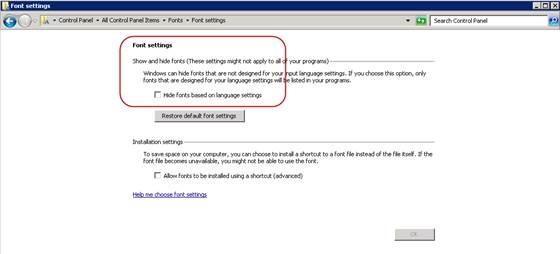WebSphere Installation - Port 80 is Not Available
while installing Maximo/WebSphere, you may encounter an issue with Availability of Port (mostly Port 80).
Resolution:
Generic about checking Port Availability:
To check which all ports are being used, run this on command prompt (in windows):
netstat -an
Output of above command will show all the ports which are in use.
To check a specific port (e.g. Port 80), run the following command (in windows):
netstat -an | find "port_number"
netstat -an | find "80"
If above command returns any output, that means port is in us.
If above command doesn't return any output, Port is Free, and can be used.
Work Around for WebSphere Port 80 Issue:
Go to Administrative Tools in Windows
Open Internet Information Services (IIS) Manager
Expand Server Node (Host Name) on the left panel
Expand Sites
Click on Default Web Site
On right panel, click on Bindings
New window will open with List of Bindings, select http, click on Edit button
Change Port from 80 to 8080, click Ok, click Close
Select Server Node (Host Name) on the left panel again and click on Restart Server from the right panel to restart IIS Server,
No reboot is required.
Now you can proceed with the Installation, error should be resolved.
Reference: http://knowmaximo.blogspot.com.au/2015/10/websphere-installation-port-80-is-not.html